In the world of live broadcasting, seamless technical operations are not just beneficial—they are essential. Smooth audio and video play a pivotal role in ensuring that the content delivered is engaging and professional, maintaining the audience’s interest and satisfaction. However, technical hiccups are not uncommon and can range from minor annoyances like audio delays to major disruptions like video freezing or complete loss of connection. Such issues can significantly impact the viewer experience, causing frustration and potentially leading to a drop in viewer numbers and engagement. A swift and effective response to these challenges is crucial to keep the show running smoothly and to minimize any negative impact on the audience. Understanding how to quickly diagnose and fix these issues is therefore vital for anyone involved in producing live content, ensuring that viewers remain captivated and the broadcast’s integrity is maintained.
| Common Technical Issue | Quick Fix | Potential Impact on Viewer Experience |
| Audio Echoes | Adjust microphone placement away from speakers and walls. | Reduces distractions and improves audio clarity for viewers. |
| Low Volume | Increase microphone gain; check audio interface and software settings. | Ensures audio is clear and audible, keeping viewers engaged. |
| Video Lag | Reduce stream resolution; check for high CPU usage on broadcasting software. | Enhances smoothness and quality of video, preventing viewer drop-off. |
| Blurry Video | Adjust focus settings on the camera; improve lighting conditions. | Improves visual clarity and professionalism of the broadcast. |
| Connectivity Issues | Switch to a wired internet connection; reduce bitrate of the stream. | Maintains a stable connection, reducing buffering and interruptions. |
| Feedback Noise | Use directional microphones; apply noise gates and filters. | Prevents harsh audio feedback, maintaining pleasant viewing and listening experience. |
This table provides quick and practical solutions to typical problems that can disrupt live broadcasts, ensuring that the viewer experience remains positive and engaging throughout the show.
Identifying Common Technical Issues
Live streaming is a complex interaction of software, hardware, and internet connectivity that, while often seamless, is susceptible to a variety of technical issues. Understanding these common problems and their early symptoms can prepare you to respond swiftly and maintain a high-quality broadcast.
Audio Issues: Audio problems are among the most frequent issues encountered during live streaming. They can range from simple volume discrepancies to more complex issues like echo, feedback, or even total audio loss. Here’s how to spot them:
- Echoes: Typically caused by sound from the output speakers being picked up by the microphone. This issue is often noticeable when there is a delay in the audio feed that causes the sound to repeat.
- Feedback: Usually identified by a loud screeching or whining sound when the microphone picks up its own output from the speakers.
- Low Volume or Muffled Audio: Can often be due to poor microphone placement or issues with the audio settings in the streaming software.
Video Lag: This occurs when the video feed is noticeably behind the audio feed or when the video stutters and buffers. Early signs include slow video frame updates compared to live actions or a spinning wheel indicating buffering on the viewer’s screen.
Connectivity Problems: These are critical as they can lead to stream interruptions. Symptoms include frequent buffering, stream disconnects, or a significant drop in video quality. These issues often stem from insufficient internet bandwidth, poor wireless signals, or server problems on the host side.
Identifying these issues promptly is crucial. Audio problems can often be detected with a quick sound check before going live. Video lag and buffering issues are generally visible on the broadcaster’s dashboard or through feedback from viewers. Connectivity issues can be monitored via the streaming software’s status indicators or network diagnostic tools that check for consistent internet speed and stability.
Being able to quickly identify these common technical problems ensures that you can address them promptly, minimizing disruptions to your live stream and maintaining an engaging viewer experience.
Quick Fixes for Audio Issues
Audio issues can significantly detract from the quality of a live stream. Here are immediate solutions and preventive measures to handle common audio problems like echoes, feedback, and low volume.
Immediate Solutions
1. Echoes
- Step 1: Identify if the echo is caused by audio feedback from speakers being picked up by the microphone. Use headphones to prevent the microphone from capturing speaker output.
- Step 2: Adjust the microphone’s position away from any reflective surfaces such as walls or large furniture pieces, which can bounce sound back into the microphone.
- Step 3: Lower the microphone gain if the echo persists, to reduce the sensitivity of the microphone picking up ambient noise.
2. Feedback
- Step 1: Immediately lower the speaker volume. Feedback often occurs when the microphone picks up its own output from the speakers.
- Step 2: Move the microphone further away from the speakers, or adjust its direction away from reflecting directly into them.
- Step 3: Apply a feedback suppression feature if available in your audio mixer or software settings.
3. Low Volume
- Step 1: Increase the microphone gain slightly to see if it helps boost the audio level without causing distortion.
- Step 2: Ensure that all volume levels are properly set in the streaming software and that the microphone is selected as the primary audio input.
- Step 3: Check the microphone’s connection to the computer or audio interface; a loose connection can result in low audio output.
Preventive Measures
Before going live, performing a few checks and tests can prevent these common audio issues:
- Microphone Check: Always do a sound check with your microphone. Record a short clip, play it back, and listen for any potential issues with echo, feedback, or volume levels.
- Positioning: Place the microphone strategically to avoid unwanted audio capture. Use shock mounts and pop filters to further enhance sound quality.
- Environment Check: Test your streaming environment for any factors that could affect sound quality, such as room acoustics or external noise. Adjust your setup to mitigate these issues.
- Software Settings Review: Verify all audio settings in your streaming software before you start the stream. Ensure that enhancements like noise gates and compressors are configured correctly to optimize sound quality.
By implementing these immediate solutions and preventive measures, you can significantly improve the audio quality of your live broadcasts, leading to a more professional stream and a better viewer experience.
Quick Fixes for Video Problems
Video issues in live streaming can range from blurriness and poor resolution to lagging frame rates that disrupt the smooth flow of visual content. Here are some effective strategies for adjusting video settings and lighting to enhance the quality of your broadcast.
Resolution and Frame Rate Adjustments
- Adjusting Resolution: If your video appears blurry or undefined, it might be necessary to adjust the resolution. Higher resolutions offer clearer and more detailed images but require more bandwidth. If your internet speed cannot support high resolutions during live streams, consider lowering it to maintain clarity without buffering.
- Step 1: Access the video settings in your streaming software.
- Step 2: Select a resolution setting that balances quality and performance based on your bandwidth. For example, switching from 1080p to 720p can reduce blurriness without significant quality loss if bandwidth is an issue.
- Optimizing Frame Rate: A choppy video often results from a frame rate that’s too high for your computer’s processing power or internet speed. Adjusting the frame rate can smooth out video playback.
- Step 1: In your streaming software’s video settings, find the frame rate options.
- Step 2: Lower the frame rate; typical broadcasts run smoothly at 24 to 30 frames per second. Reducing it from a higher setting, like 60 fps, can alleviate video lag.
Lighting Adjustments
Proper lighting is crucial for high-quality video. Poor lighting can make your video look amateur, regardless of your camera’s capabilities.
- Natural Light: Utilize natural light by positioning yourself facing or parallel to a window. This provides even lighting that can enhance visual clarity.
- Tip: Avoid having a light source directly behind you to prevent being backlit.
- Artificial Lighting: If natural light is insufficient or inconsistent, supplement with artificial lighting.
- Ring Lights: Place a ring light directly in front of you, but not too close, to soften shadows and illuminate your face evenly.
- Key and Fill Lights: Set up key lights at a 45-degree angle to your face, and use fill lights to soften shadows, especially under the eyes and chin.
- Adjust Light Intensity: Ensure your lights are not too harsh or too dim. Adjustable LED lights are ideal as they often come with settings to control brightness and color temperature, which can help match natural light conditions and improve the overall appearance on camera.
By correctly adjusting your video settings and optimizing your lighting, you can significantly enhance the visual quality of your live streams, leading to a more professional appearance and a better viewing experience for your audience.
Interacting with Your Audience During Technical Difficulties
When technical difficulties arise during a live stream, maintaining viewer engagement becomes a challenge. Effective communication is essential during these interruptions. Keeping your audience informed and using humor and honesty can help manage the situation and keep viewers engaged despite the issues.
Communication is Key
The first step in managing technical difficulties is to acknowledge them as soon as they arise. Inform your audience about what is happening and give them a realistic estimate of how long it might take to resolve the issue. This transparency helps build trust and reassures viewers that you are handling the situation.
- Immediate Acknowledgment: As soon as you notice a technical issue, verbally acknowledge it during the live stream. This prevents viewers from thinking the problem is on their end, which could lead to frustration and drop-offs.
- Regular Updates: Keep the audience posted on the progress of fixing the issue. Even if the problem takes longer to resolve than anticipated, a quick check-in every few minutes can keep viewers from leaving the stream.
Using Humor and Honesty
- Incorporate Light-Hearted Humor: When appropriate, use humor to make light of the situation. A joke about the gremlins in the system or a funny anecdote related to tech fails can ease tension and entertain viewers while you work on a fix.
- Be Transparent: Honesty about what’s going wrong can help mitigate viewer frustration. If it’s a recurring issue, acknowledge it and let your audience know what steps you’re taking to prevent future problems. This openness can strengthen viewer loyalty as they appreciate being kept in the loop.
- Engagement Tactics: If possible, engage with your audience in a different way while the issue is being resolved. For example, if video is down but audio works, continue the conversation by answering viewer questions or discussing a relevant topic.
By effectively communicating during technical difficulties, and using humor and honesty, you can maintain viewer engagement and loyalty even under less-than-ideal circumstances. This approach not only helps manage the current situation but also enhances your reputation as a reliable and viewer-centric broadcaster.
Conclusion
In the realm of live broadcasting, being well-prepared to swiftly handle technical issues is crucial. Technical glitches can occur unexpectedly, and knowing how to quickly address these problems is essential for maintaining a professional broadcast. Effective management of such issues significantly enhances the viewer experience by minimizing disruptions and maintaining engagement. Prompt resolution helps retain the audience, preventing frustration and potential drop-offs. Ultimately, a broadcaster’s ability to adeptly navigate technical difficulties not only ensures the smooth flow of the show but also reinforces viewer trust and loyalty, crucial components for long-term success in live streaming.
FAQ
How can I resolve video lag during my broadcast?
Lower the resolution or frame rate in your streaming software settings to reduce the strain on your bandwidth and processing power. Also, close any unnecessary applications that may be using up your system’s resources.
What are some quick fixes for connectivity issues?
If possible, switch to a wired internet connection for more stability. You can also try restarting your router or modem. Reducing the bitrate of your stream can also help maintain a smoother connection if your internet speed is fluctuating.
How can I improve poor video quality caused by bad lighting?
Adjust your main light sources to ensure they are directly facing you, avoiding harsh shadows. Use soft, diffused lighting to enhance visual quality without glare. If natural light is available, position yourself to make the most of it while avoiding backlighting.
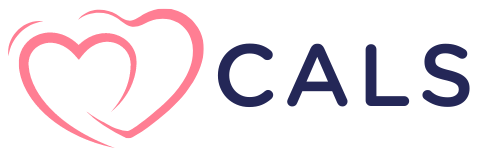

Leave a Reply